Add Business Services and Configuration Items from SCOM to SCSM
- Import same SEALED version of MP to both SCOM and SCSM (same version is critical)
- Launch PowerShell on SCSM MS and add-pssnapin smcmdletsnapin (more info here http://technet.microsoft.com/en-us/library/ff461183.aspx)
- add-scsmallowlistclass -ClassName (insert class name here)
- Class names for DAs created in SCOM begin with Service_ such as Service_705e85be9b0442fbb6dee387258ac789
- You won't need to explicitly add DA's created in SCOM to the allow-list since they are sub-classes of System.Entity which is in the allow-list by default. Just make sure both MPs in SCOM and SCSM are sealed.
- Class names for Microsoft created MPs are Microsoft.SQL or Microsoft.Exchange
- Class names for MPs created in the Authoring Tool can be pretty much anything but should follow some sort of nomenclature such as CompanyName.Application
- Once the classes are added to the allow list then open the SCOM CI Connector in Service Manager. If you don't already have one, then you can create one in the Connectors pane under Administration
- Refresh the list and select the MPs you want to sync.
- Enable (if not already done so) the connector and sync.
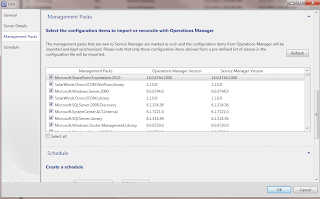 |
| Step 5. |
No comments:
Post a Comment